HostGator has great tech support. So any time you have a question or need help, you can contact them for assistance. Here’s how.
Step 1: Decide What Type of Support You Need
Do you need phone support, live chat support or would you prefer to use their support portal or ticket system?
From hostgator.com, you can reach support by phone, live chat or by clicking the support link on their main navigation bar.
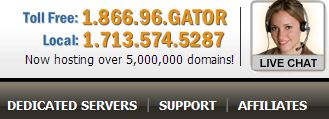
Then use the quick links on the page to select the type of support you want.

You can also reach these areas from inside your cPanel by navigating to the HostGator links section & clicking Live Chat or Ticket System. Clicking the “support portal” here will take you to the same page as above where you can select from the quick links.

Once you have your account and log in, you’ll select Submit a Ticket from the top navigation.
When you end the chat session, it will ask if you want to save a copy of the chat (sent to you by email) and to rate your chat session. Here are examples of both.
Step 2: Live Chat
If you choose Live Chat, you will get a pop-up where you enter your name, select which department you want to chat with, enter your domain name and your question.
Tip: You can also reach live chat or the ticket system inside cPanel by clicking the help button at the top of any page. It will open a box like this where you can select to submit a support request or start a chat.

Whether you’re clicking Start a Chat from inside cPanel or from HostGator’s support page, the following steps will be the same.
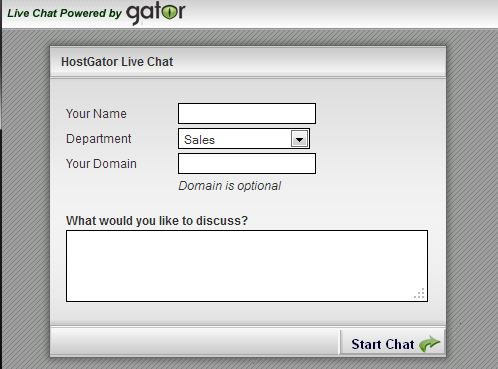
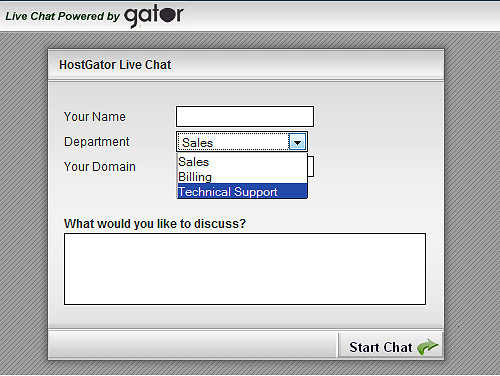
You’ll see a message showing how support technicians are online to assist you and how many people are in front of you to receive help. As soon as you reach the top of the queue a HostGator representative will respond and you can continue the conversation.
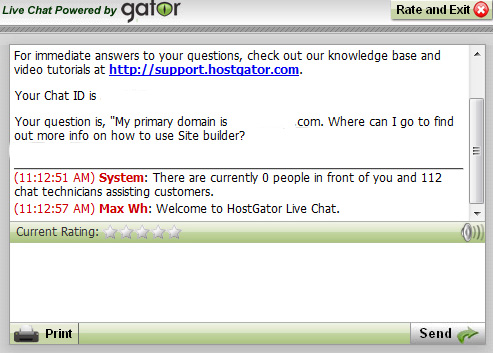
When you end the chat session, it will ask if you want to save a copy of the chat (sent to you by email) and to rate your chat session. Here are examples of both.
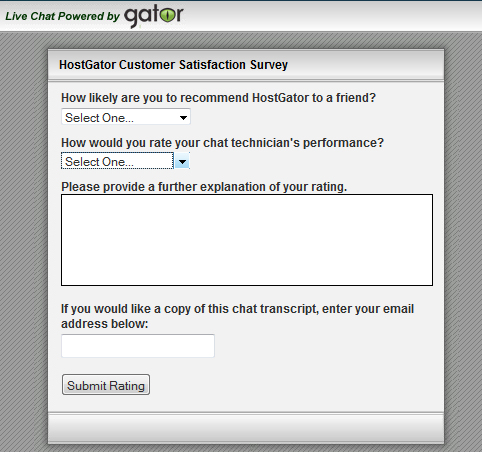
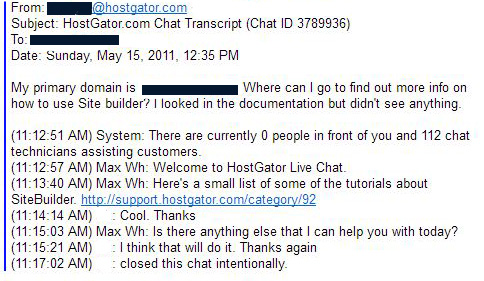
Step 3: Ticket System
Selecting the ticket system will take you to a page to log in. If you don’t already have an account here, you’ll need to create a new account. It takes just a minute to do. You enter your email address and they’ll email you a password.

Once you have your account and log in, you’ll select Submit a Ticket from the top navigation.
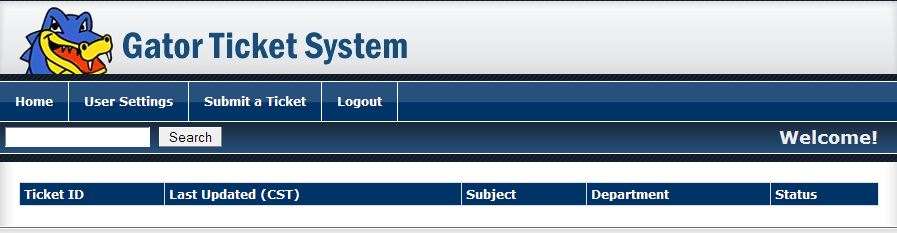
Select which department you want to reach. In our case, we chose support.
Enter a subject and the body of the message.
If you have an attachment, add it
Click Submit Ticket.
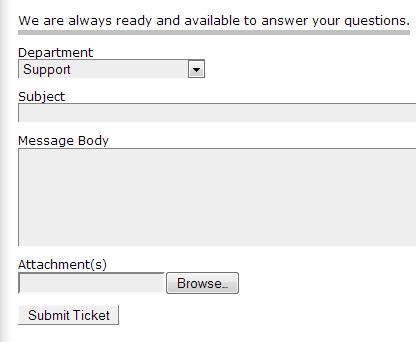
You can check the status of your ticket, reply to the ticket and so forth by logging into your account. You will see all of your open tickets in a list. Click the ticket you wish to view and it will open.






















